How do I import existing customers into Barkers?
Cole Beer
Last Update 2 years ago
1. On the left-hand side in the menu bar, click 'Customers' > 'View & Search'.
2. Select 'Import Customers'.
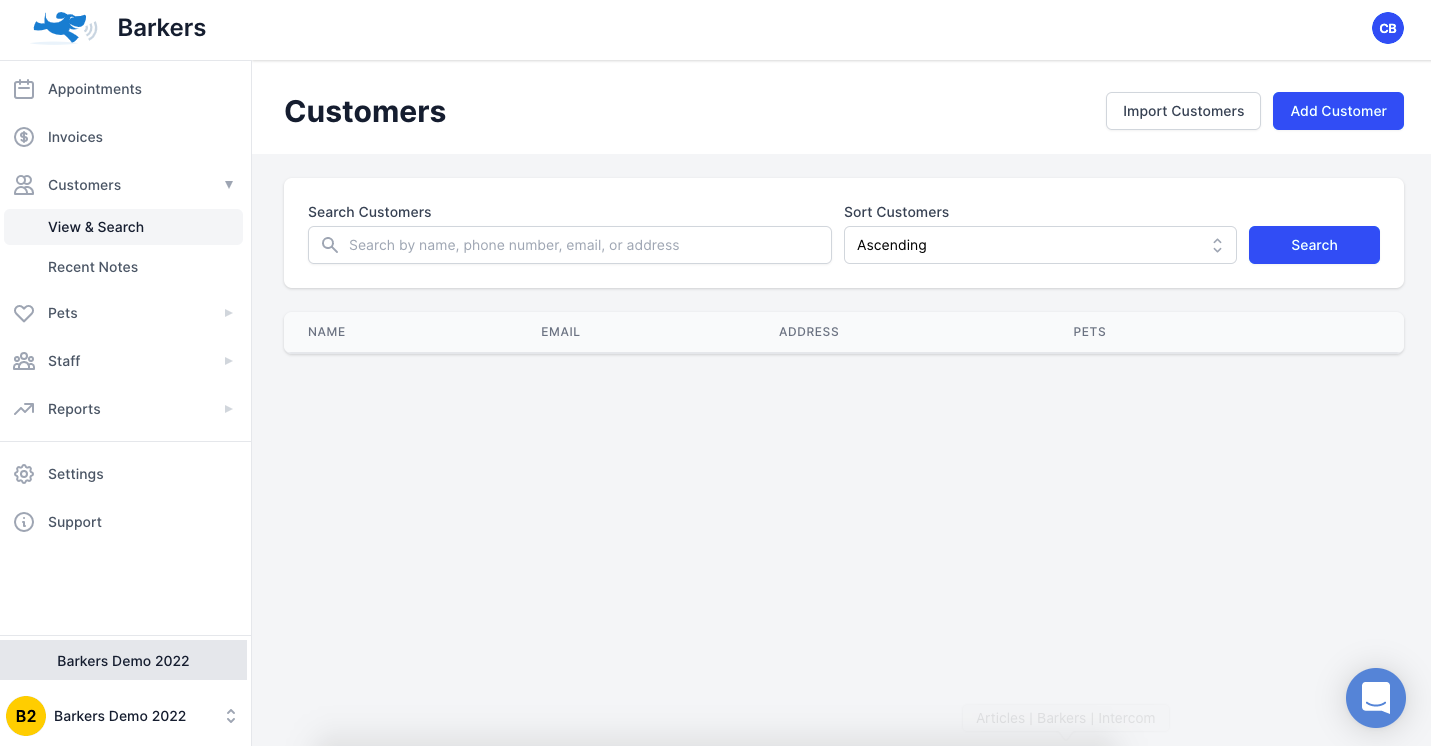
3. From here, the system will guide you through a series of steps. The first step involves downloading the available template which is an Excel spreadsheet. Once done, click the 'I've Downloaded The Template' button.
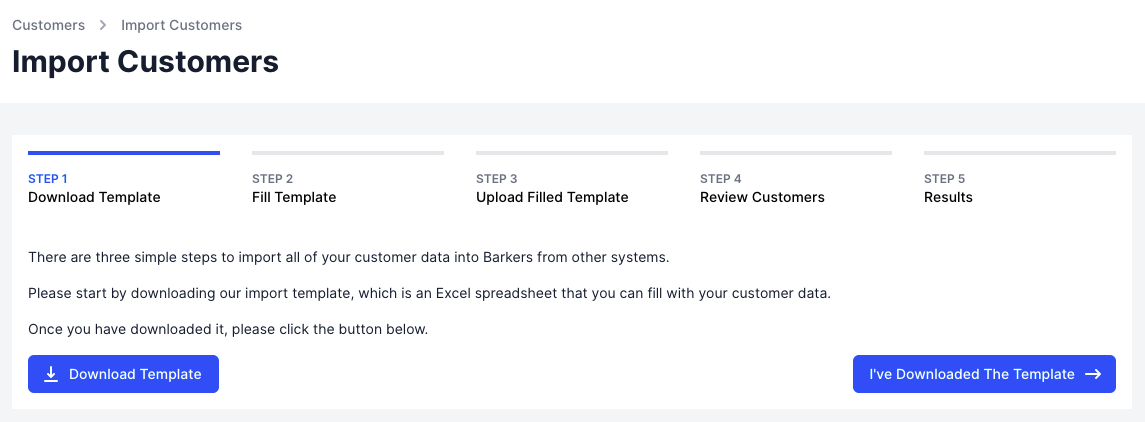
4. Follow the instructions outlined in Step 2, which involves filling out the Barkers Import Template. You may need to type these in or copy and paste exported data from your old system. Save the spreadsheet where you can easily find it - you will need it in Step 3. Once completed, click the 'I've Filled The Template' button.
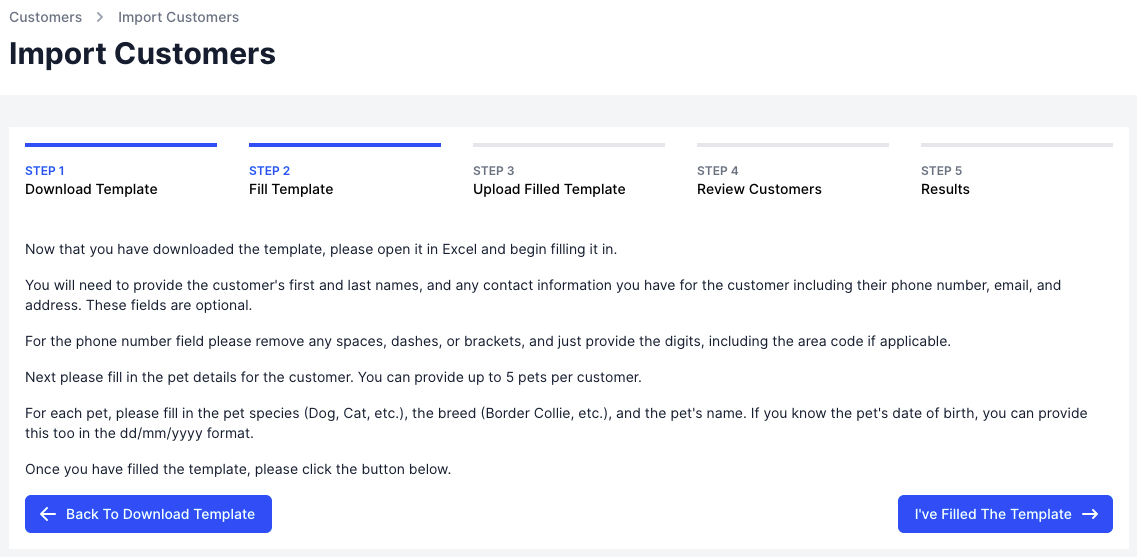
5. Follow the instructions outlined in Step 3, which involves uploading the filled template. Click the 'Upload Filled Template' button and attach the spreadsheet you have entered your customer details into.
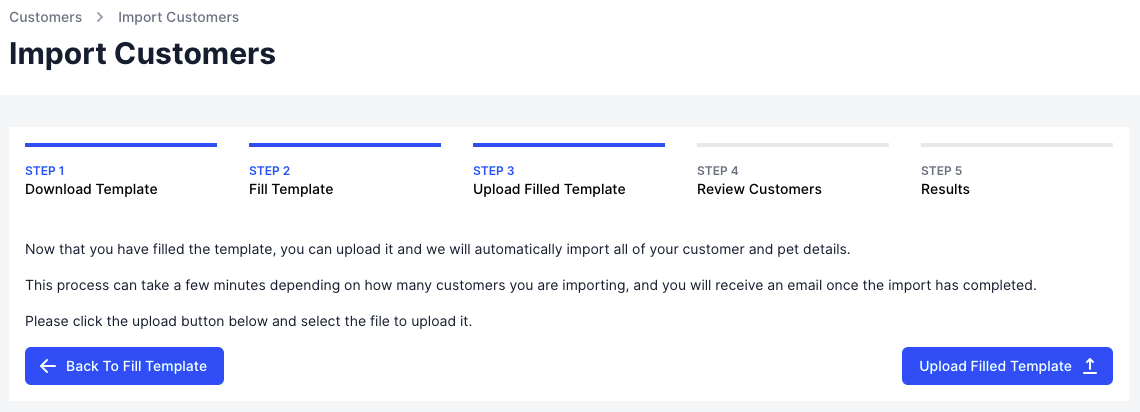
6. Follow the instructions outlined in Step 4. Once you have reviewed your customer upload, click the 'Import the Above Customers' button.
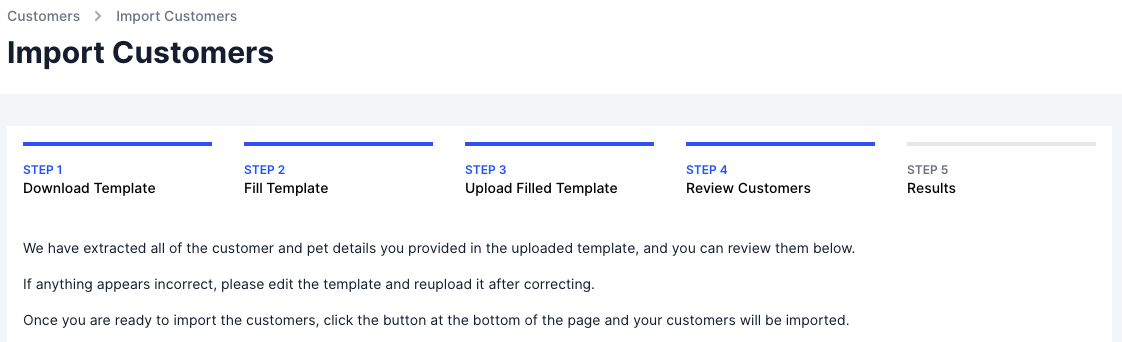
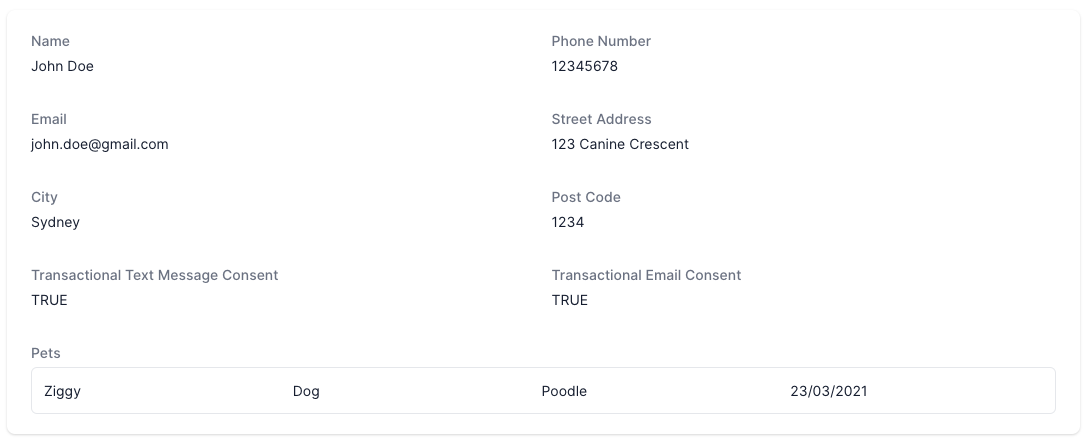
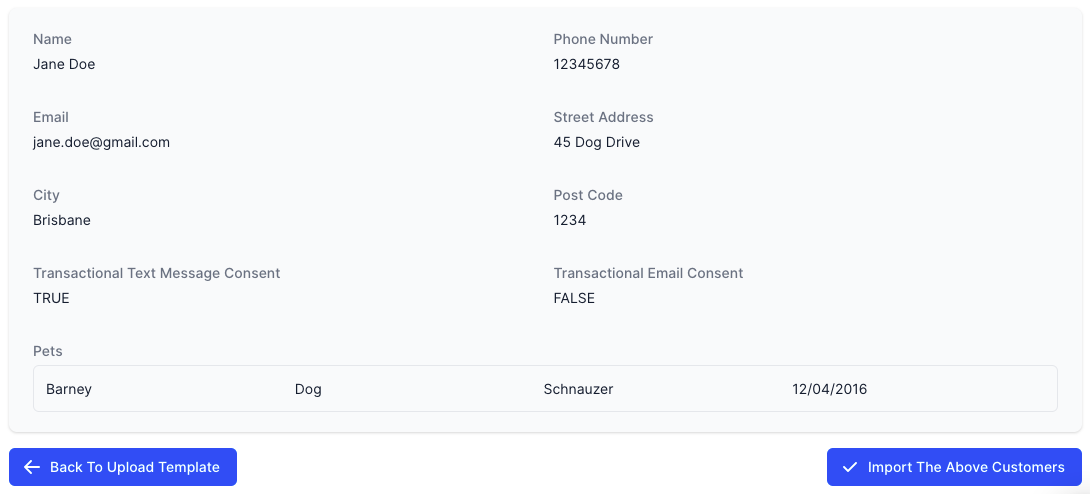
7. In Step 5, you will be shown a screen that details the successful upload of your customers, or any failed ones.
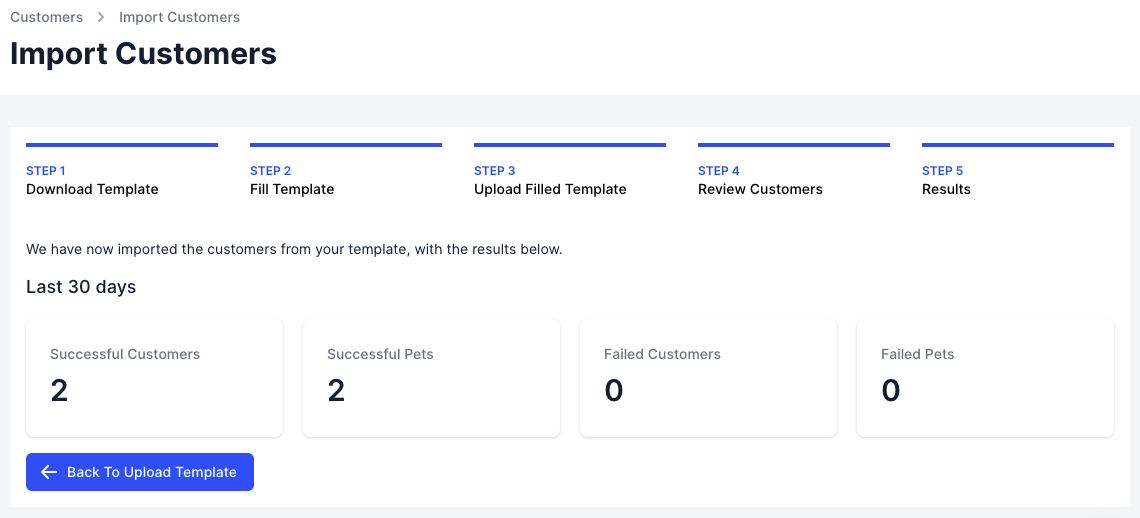
8. You can find your imported customers under 'Customers' > 'View & Search'.
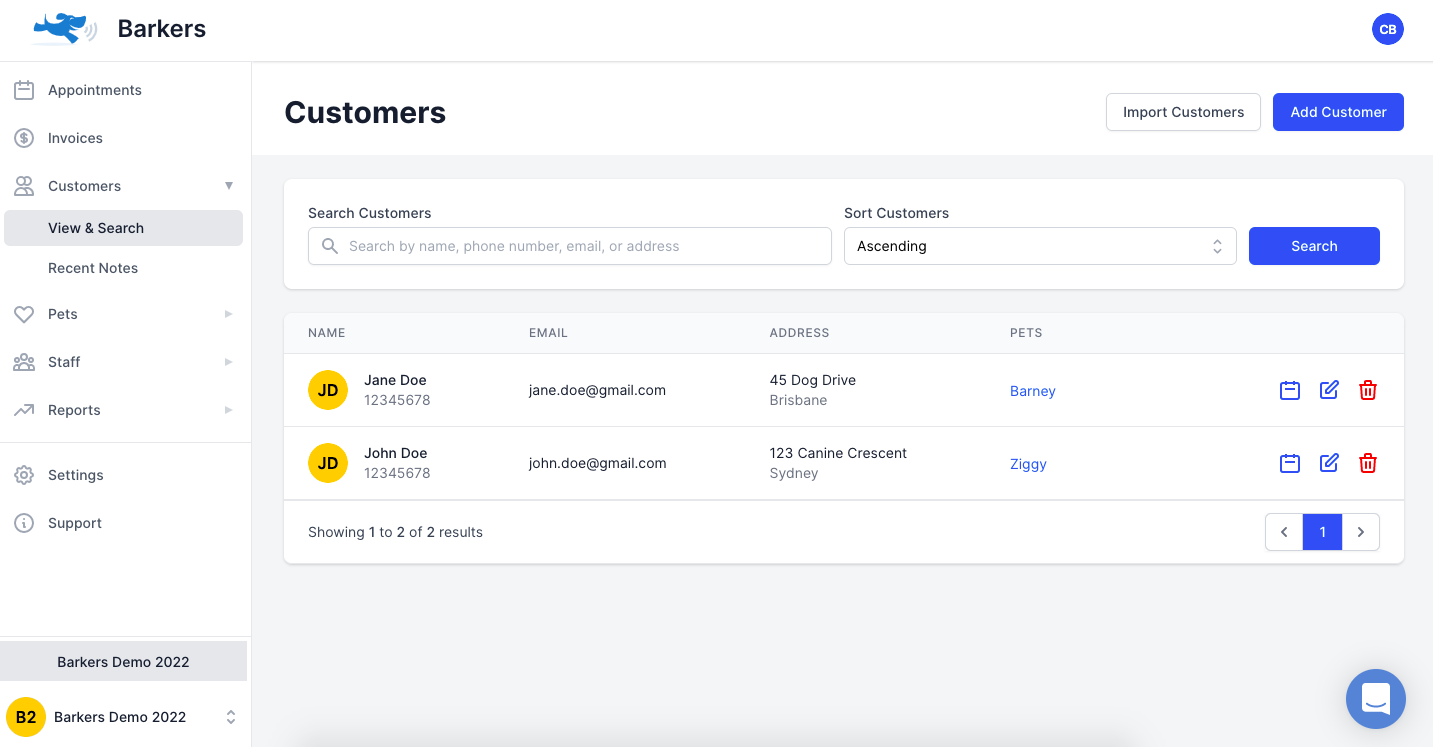
You can re-run this process as many times as you need.
If you have any questions or issues with your import, please contact us through the support system within Barkers or [email protected]
